What is file locking?
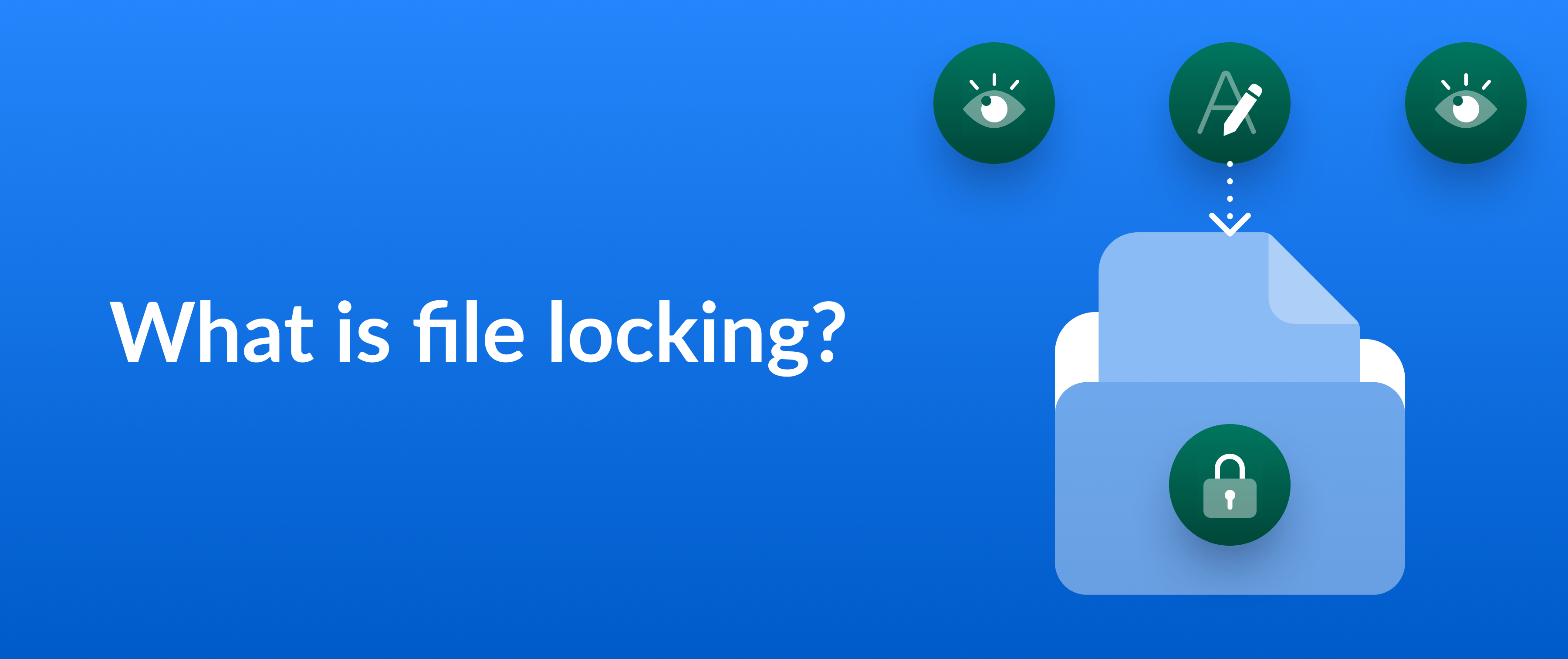
File locking is a mechanism that prevents multiple users from editing a file at the same time. It creates a temporary “reservation” on your document, ensuring that only you can make changes until the lock is released.
The main goal of file locking is to keep the content accurate during collaborative editing. Whether you seek to prevent simultaneous edits or avoid multiple versions from circulating, locking files makes collaboration more efficient and safer.
Let’s explore the most common types of locks, top benefits, and how to restrict changes to your documents in a cloud storage system.
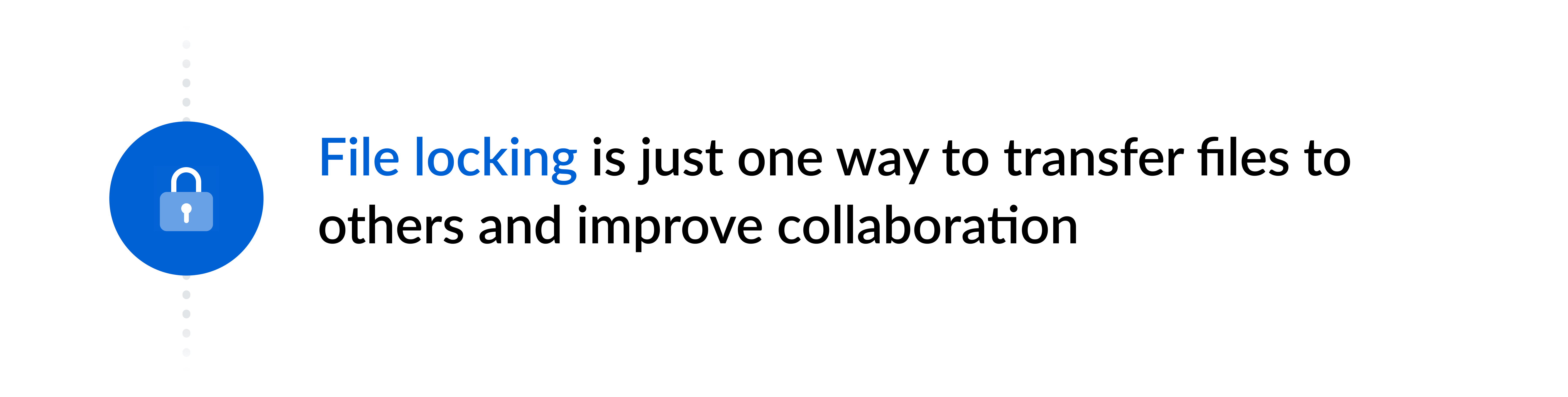
Types of file locks
File locks offer different access controls depending on your needs. Here’s a breakdown:
Type of file locks | Definition | Use case |
Advisory locks | This type of locking relies on applications like document collaboration tools to signal your restriction on a file | Advisory locking is helpful for teamwork, but it requires collaborators to respect the mechanism to avoid simultaneous editing |
Mandatory locks | This mode is enforced by an operating system — once a file is locked, no other programs can access or change it until the lock is released | Mandatory locks are ideal when handling confidential information, like legal documents or sensitive client data |
Byte-range locks | These locks allow the protection of specific file sections for simultaneous access to other parts | This lock is an option when you create large presentations and want to limit access to work-in-progress slides |
Read locks | Also called shared locking, this option permits multiple users to read the file simultaneously but prevents any modifications until the lock is released by those who restricted access to the file | This lock type is useful when you share a long proposal with your team for review and comment but don’t want to allow edits in the document |
Write locks | Also known as exclusive locking, this method ensures only one user can access and edit a file at a time — others can’t even view the document when you’re editing | It’s an option when you handle confidential files and want to prevent others from reading them |
Benefits of locking files
File locking avoids inconsistencies, ensuring everyone on a team works with the latest version of a document. You can notify colleagues you’re revising text or indicate a document is approved and locked for further edits.
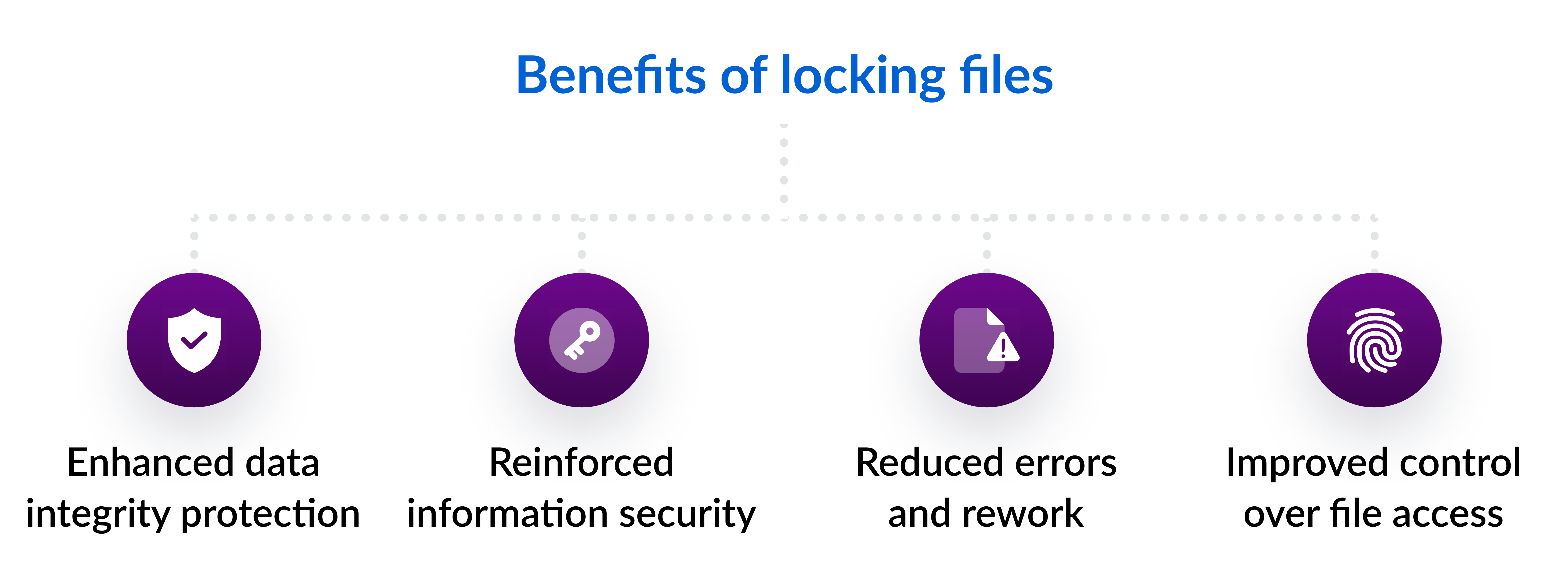
With this practice, you gain:
Enhanced data integrity protection
Imagine you’re finishing a sales report containing sensitive financial projections. If the file isn’t locked, someone could accidentally overwrite your figures, undermining the document’s credibility with stakeholders.
Every year, poor data quality costs organizations $12.9 million on average, according to Gartner. Working in locked files prevents accidental or intentional edits, safeguarding the data from potential tampering that could skew the projections or compromise confidentiality.
Reinforced information security
Locking a file is all about controlling access to your documents to keep them protected, especially when they contain sensitive data. Without this measure, users risk deleting and losing data from financial reports, legal contracts, or personnel records. To improve information security, consider implementing granular access controls, encryption, and password-protected file sharing.
Reduced errors and rework
Picture this: you’re collaborating on an extensive marketing presentation with team members spread across different locations. If a file isn’t locked, multiple users may end up editing the same sections, causing confusion and rework.
According to the Alludo Collaboration Survey Report, 41% of enterprise employees either left their jobs or considered leaving due to poor collaboration at work in 2022. Limiting access to files and folders prevents frustration by organizing co-editions of documents and team projects.
Improved control over file access
Suppose you’re finishing adjustments on a corporate policy document with multiple departments. By managing file permissions, you prevent users from adjusting the final version in order to ensure its accuracy.
Team collaboration software often provides version control, allowing you to see the edit history and revert to previous versions of files if necessary. These features help everyone to work on the latest edition and offer a clear document audit trail of who modified the content and when.

How to lock a file in the cloud
Cloud document storage platforms streamline the file locking process by centralizing access and offering real-time visibility to documents.
Follow these six steps to lock your files in a secure cloud environment.
1. Create
The first step is to create or upload your documents. Typically, cloud file systems allow you to compose texts within the system or add your presentations, spreadsheets, and PDFs to edit and share with others online.
2. Lock
Find your document and click on the “Lock” option within your cloud storage. Select this option before editing to make sure nobody else locks it while you’re working on the file. The system typically checks for existing locks before allowing you to proceed.
When you lock a file in the cloud, everyone with permission to view the document can still read it. They can see from the document status that you locked it, preventing any concurrent modifications to the content.
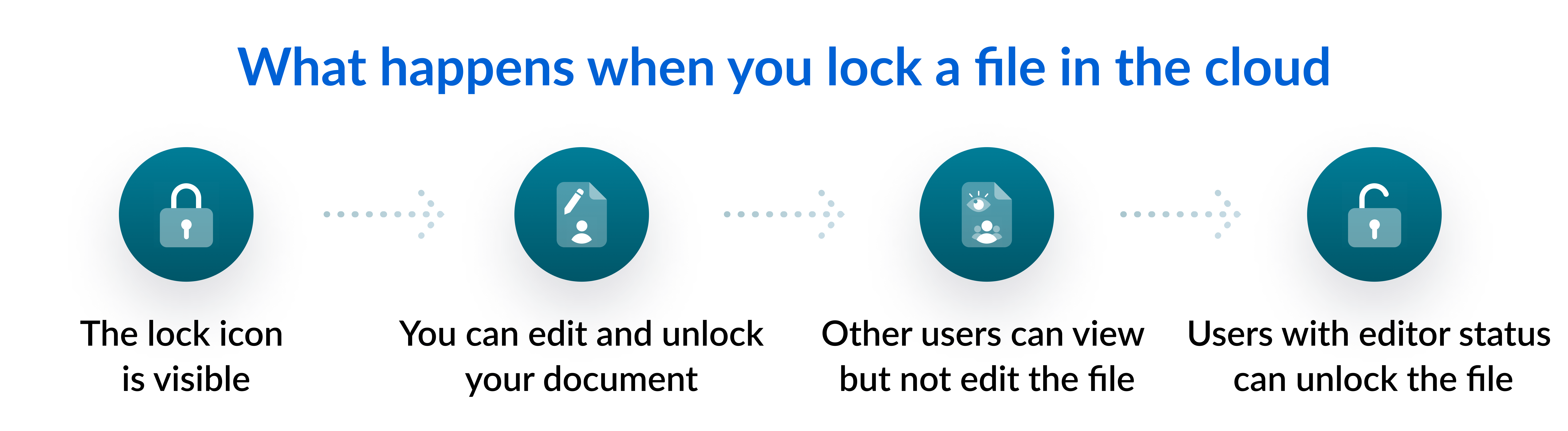
3. Edit
When your file is locked, you can still open and alter it within the cloud platform. However, other users with specific permissions might still be able to access the document — and eventually, even make changes.
Ensure your document management system offers robust file conflict management to protect different versions of the same file. Even if two users attempt to edit the same document simultaneously, both versions are automatically saved separately, allowing for easy recovery. This way, none of your work gets lost, and you can easily combine the best parts of both changes.
Explore digital file management best practices to ensure easy access to your content.
4. Unlock
When you finish editing, remember to unlock the file so other users can access and modify it again. Another option, ideal for preventing accidental lockouts, is to set a duration for the lock, which automatically unlocks the file after a set time.
5. Share
Once the document is ready to share, you can set permissions for users you want to read, lock, edit, and download your files. Consider enterprise content management tools with granular access controls to help you create more precise permissions. For example, you can either set the same permission for your entire department or simply create temporary access for freelancers working on a document.
This way, you streamline collaboration by:
- Centralizing your content in a single platform, eliminating the need to track down files
- Simplifying the process of sharing files with your clients, reducing the risk of errors and ensuring they have the right level of permission to modify the content if needed
- Empowering digital workflow automation based on pre-defined roles, avoiding extra work of granting or revoking access to your documents
Check out the best automated workflows for your content review process.
6. Secure
The 2024 Cloud Security Study shows that, on average, 47% of data in the cloud is sensitive. That’s why it is crucial to not rely exclusively on locking to keep your files secure. Opt for secure collaboration tools with these features:
- File encryption: An algorithm scrambles your content, making it inaccessible to unauthorized users even if intercepted during transfer or storage. It keeps confidential data safe even if a data breach occurs.
- Advanced authentication: Methods like multi-factor authentication (MFA) and single sign-on (SSO) streamline access for users and add an extra step to verify their identity. They prevent unauthorized parties from gaining access to your documents even if they possess stolen login credentials.
- Data leakage prevention (DLP): Accidents happen, and users can sometimes unintentionally share sensitive information with the wrong person. DLP policies monitor and control data transfer activities, ensuring that your files stay within the authorized circle of collaborators.
- Version control: The system tracks all edits made to your document, creating a complete history of modifications. It makes it easier to identify the source of changes and ensures no critical information gets lost during collaboration.
- Audit trails: By having a record of user activity, you can identify any suspicious behavior related to your documents and take corrective action quickly.
Manage your locked files with Box
Box enables easy file locking to make collaboration secure and seamless both inside and outside your business. With Intelligent Content Management from Box, you can create, edit, store, share, and protect all types of business-critical content — in addition to automating workflows, gathering e-signatures, and complying with the strictest regulations. You can also lock and unlock your files in seconds, so there will be no more overwriting or lost edits. Everyone works on the latest version, keeping your projects organized and efficient. Set the duration of the lock when you need and disable the download of your files to prevent multiple versions.
Add extra layers of protection to your documents, presentations, spreadsheets, and other content with these security features:
- AES 256-bit encryption keeps your data secure, even on the move
- Advanced authentication and password controls prevent imposters from taking over your accounts
- Granular access controls authorize only approved users to lock and edit documents
- Integrations extend security capabilities to your files across 1,500+ applications
Contact us and learn how to lock your files easily and securely with Box.
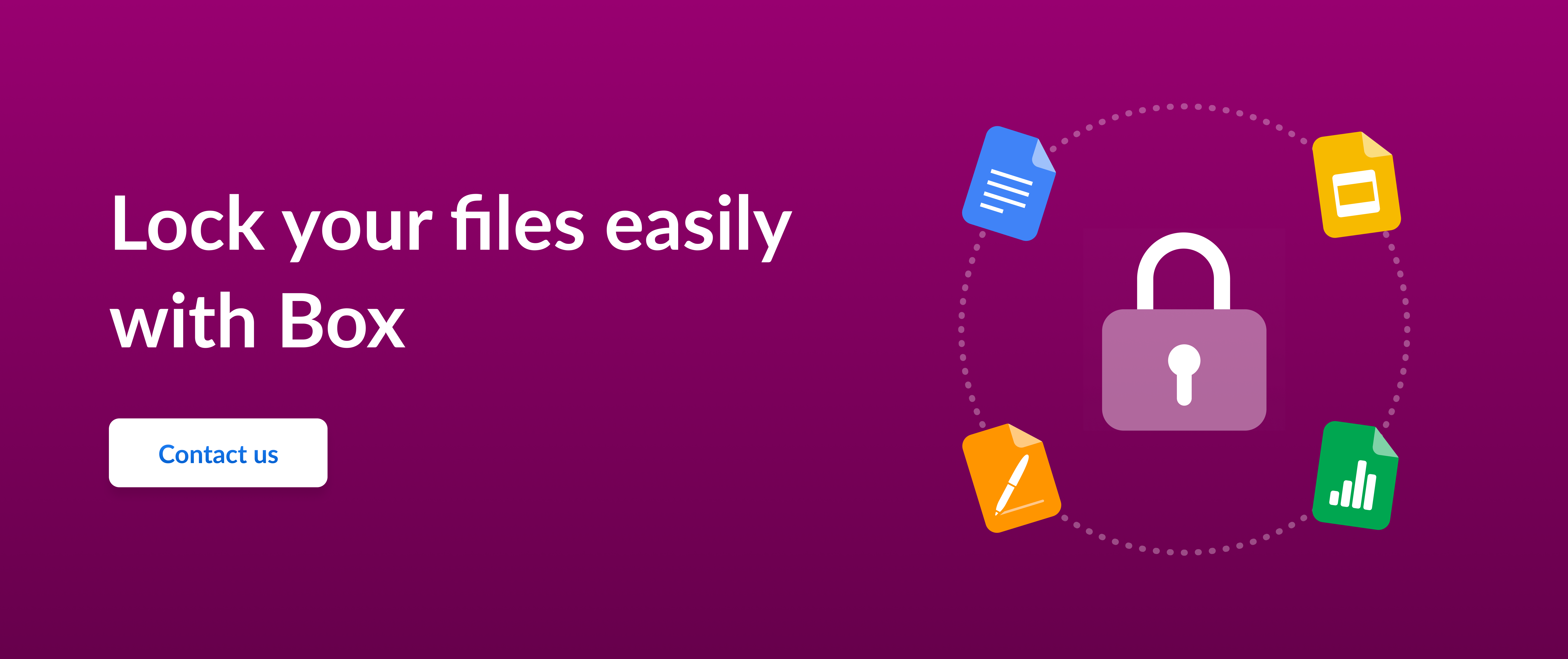
While we maintain our steadfast commitment to offering products and services with best-in-class privacy, security, and compliance, the information provided in this blog post is not intended to constitute legal advice. We strongly encourage prospective and current customers to perform their own due diligence when assessing compliance with applicable laws.